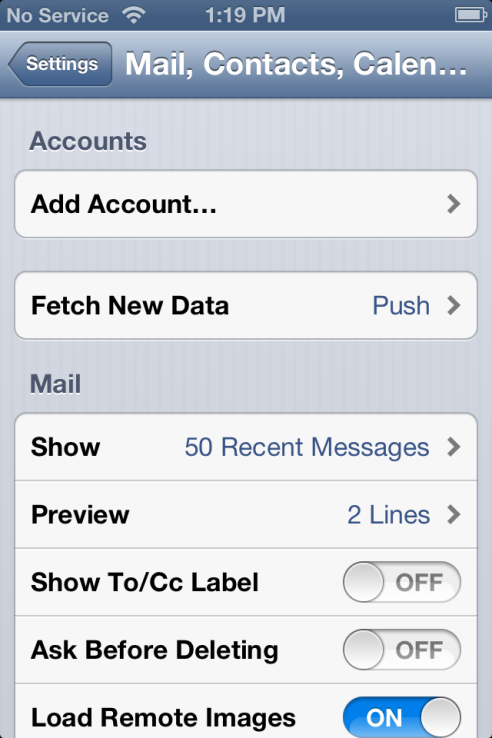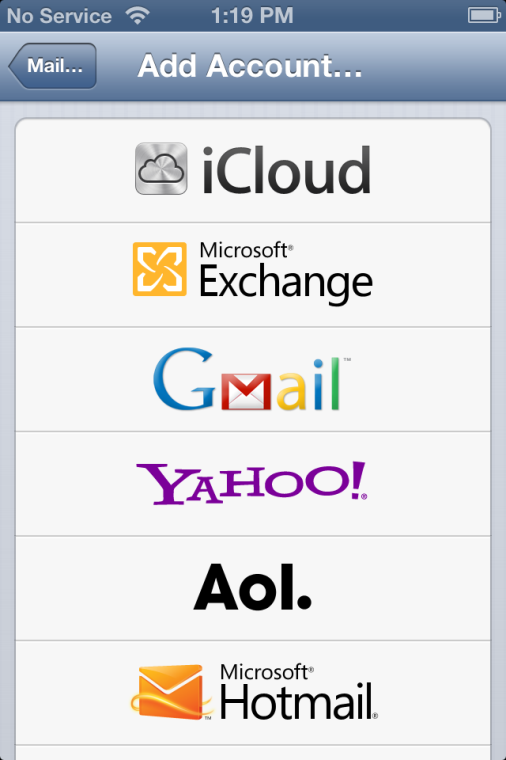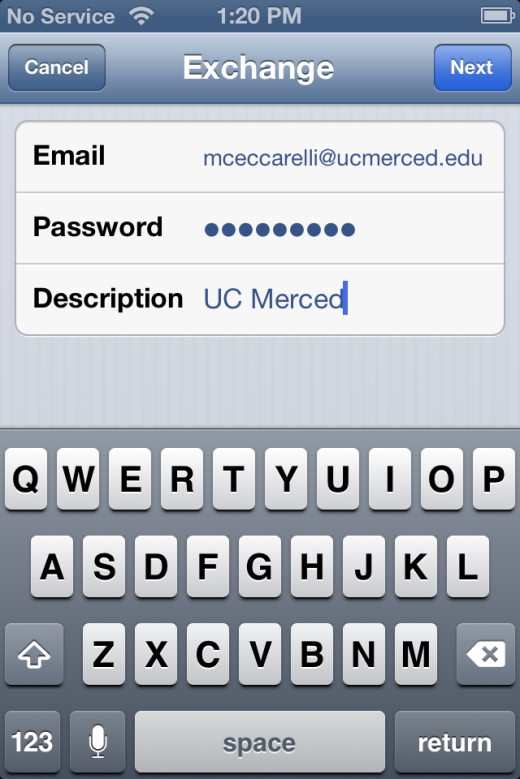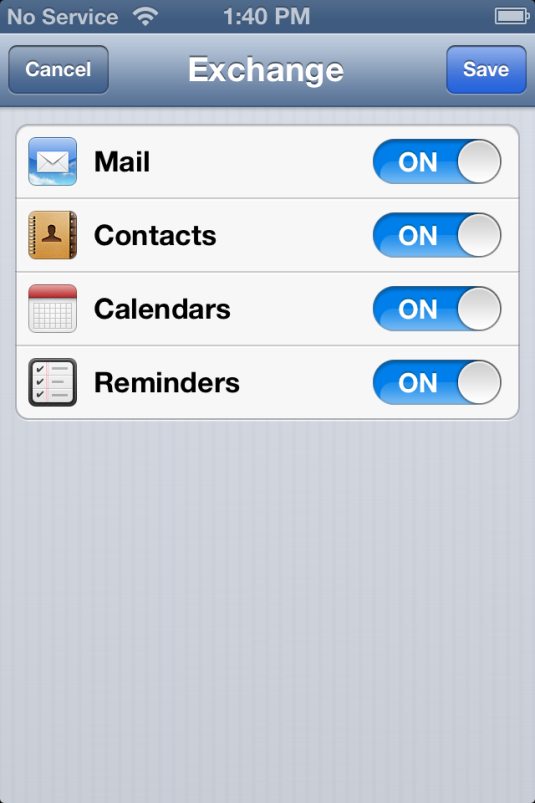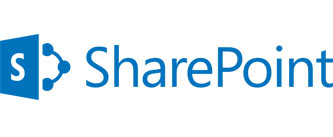So you’ve got a hosted exchange or office365 mailbox.
And you’d like to use it from your Iphone. Here is the how-to.
First Open Settings, then choose “Mail,Contacts, and Calendars”
Then select Add Account
Select Add Account.
4. Select Microsoft Exchange for type of account.
5. Enter your email address, password and a description of your choosing.
6. Select Next, if your account is setup correctly you should see the following screen.
7. Then select Save.
If you didn’t get the above screen, you will be taken to the following screen.
Verify that Email and Password are correct, the use the following:
Server: outlook.office365.com
Username: your email address
8. After another verification, select Save
9. Once you are back to the Mail, Contacts, Calendars screen select the account you just setup
10. Select Mail Days to Sync
11. Choose the amount of days worth of emails you want your phone to sync. By default your iPhone will only sync 3 days worth of emails.